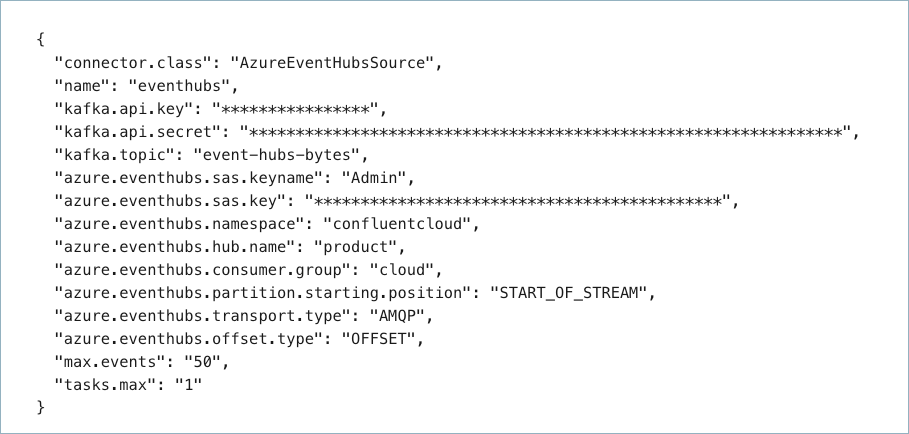Azure Event Hubs Source Connector for Confluent Cloud¶
The fully-managed Azure Event Hubs Source connector for Confluent Cloud is used to poll data from Azure Event Hubs and persist the data to an Apache Kafka® topic. For additional information about Azure Event Hubs, see the Azure Event Hubs documentation. The connector fetches records from Azure Event Hubs through a subscription. The connector uses a BytesArrayConverter internally to transform data elements into byte records.
Note
- This Quick Start is for the fully-managed Confluent Cloud connector. If you are installing the connector locally for Confluent Platform, see Azure Event Hubs Source connector for Confluent Platform.
- If you require private networking for fully-managed connectors, make sure to set up the proper networking beforehand. For more information, see Manage Networking for Confluent Cloud Connectors.
Features¶
The Azure Event Hubs Source connector provides the following features:
- Topics created automatically: The connector can automatically create Kafka topics.
- Select configuration properties:
azure.eventhubs.partition.starting.positionazure.eventhubs.consumer.groupazure.eventhubs.transport.typeazure.eventhubs.offset.typemax.events(defaults to 50 with a maximum of 499 events)
For more information and examples to use with the Confluent Cloud API for Connect, see the Confluent Cloud API for Connect Usage Examples section.
Limitations¶
Be sure to review the following information.
- For connector limitations, see Azure Event Hubs Source Connector limitations.
- If you plan to use one or more Single Message Transforms (SMTs), see SMT Limitations.
- If you plan to use Confluent Cloud Schema Registry, see Schema Registry Enabled Environments.
Quick Start¶
Use this quick start to get up and running with the Confluent Cloud Azure Event Hubs Source connector.
- Prerequisites
- Authorized access to a Confluent Cloud cluster on Amazon Web Services (AWS), Microsoft Azure (Azure), or Google Cloud.
- At least one topic must exist before creating the connector.
- The Confluent CLI installed and configured for the cluster. See Install the Confluent CLI.
- An Azure account with an existing Event Hubs Namespace, Event Hub, and Consumer Group.
- An Azure Event Hubs Shared Access Policy with its policy name and key.
- Kafka cluster credentials. The following lists the different ways you can provide credentials.
- Enter an existing service account resource ID.
- Create a Confluent Cloud service account for the connector. Make sure to review the ACL entries required in the service account documentation. Some connectors have specific ACL requirements.
- Create a Confluent Cloud API key and secret. To create a key and secret, you can use confluent api-key create or you can autogenerate the API key and secret directly in the Cloud Console when setting up the connector.
Using the Confluent Cloud Console¶
Step 1: Launch your Confluent Cloud cluster¶
See the Quick Start for Confluent Cloud for installation instructions.
Step 2: Add a connector¶
In the left navigation menu, click Connectors. If you already have connectors in your cluster, click + Add connector.
Step 4: Enter the connector details¶
Note
- Make sure you have all your prerequisites completed.
- An asterisk ( * ) designates a required entry.
At the Add Azure Event Hubs Source Connector screen, complete the following:
- Select the way you want to provide Kafka Cluster credentials. You can
choose one of the following options:
- My account: This setting allows your connector to globally access everything that you have access to. With a user account, the connector uses an API key and secret to access the Kafka cluster. This option is not recommended for production.
- Service account: This setting limits the access for your connector by using a service account. This option is recommended for production.
- Use an existing API key: This setting allows you to specify an API key and a secret pair. You can use an existing pair or create a new one. This method is not recommended for production environments.
Note
Freight clusters support only service accounts for Kafka authentication.
- Click Continue.
- Enter your Azure Event Hubs details.
- Shared access policy name: Shared access policy name to use for access authentication.
- Shared access key: Shared access key to use for access authentication.
- Event Hubs namespace: Event Hubs namespace to connect to.
- Event Hub name: Event Hub to read from.
- Azure Event Hubs consumer group: Specific consumer group to read from.
- Click Continue.
(Optional) Configure the following properties:
Show advanced configurations
Default starting position: Default reset position if no offsets are stored.
Azure Event Hubs transport type: Event Hubs communication transport type.
Azure Event Hubs offset type: Offset type to use to keep track of events.
Max events: Maximum number of events to read when polling an Event Hub partition.
Transforms and Predicates: See the Single Message Transforms (SMT) documentation for details.
Click Continue
Based on the number of topic partitions you select, you will be provided with a recommended number of tasks.
- To change the number of tasks, use the Range Slider to select the desired number of tasks.
- Click Continue.
Step 5: Check the Kafka topic¶
After the connector is running, verify that messages are populating your Kafka topic.
For more information and examples to use with the Confluent Cloud API for Connect, see the Confluent Cloud API for Connect Usage Examples section.
Using the Confluent CLI¶
Complete the following steps to set up and run the connector using the Confluent CLI.
Important
Make sure you have all your prerequisites completed.
You must create topic names before creating and launching this connector. Use the following command to create a topic using the Confluent CLI.
confluent kafka topic create <topic-name>
Step 1: List the available connectors¶
Enter the following command to list available connectors:
confluent connect plugin list
Step 2: List the connector configuration properties¶
Enter the following command to show the connector configuration properties:
confluent connect plugin describe <connector-plugin-name>
The command output shows the required and optional configuration properties.
Step 3: Create the connector configuration file¶
Create a JSON file that contains the connector configuration properties. The following example shows required and optional connector properties.
{
"connector.class": "AzureEventHubsSource",
"name": "azure-eventhubs-source",
"kafka.auth.mode": "KAFKA_API_KEY",
"kafka.api.key": "<my-kafka-api-key>",
"kafka.api.secret": "<my-kafka-api-secret>",
"azure.eventhubs.sas.keyname": "<-my-shared-access-policy name->",
"azure.eventhubs.sas.key": "<my-shared-access-key>",
"azure.eventhubs.namespace": "<my-eventhubs-namespace>",
"azure.eventhubs.hub.name": "<my-eventhub-name>",
"azure.eventhubs.consumer.group": "<my-eventhub-consumer-group>",
"kafka.topic": "<my-topic-name>",
"azure.eventhubs.partition.starting.position": "START_OF_STREAM",
"azure.eventhubs.transport.type": "AMQP",
"azure.eventhubs.offset.type": "OFFSET",
"max.events": "50",
"tasks.max": "1"
}
Note the following property definitions:
"name": Sets a name for your new connector."connector.class": Identifies the connector plugin name.
"kafka.auth.mode": Identifies the connector authentication mode you want to use. There are two options:SERVICE_ACCOUNTorKAFKA_API_KEY(the default). To use an API key and secret, specify the configuration propertieskafka.api.keyandkafka.api.secret, as shown in the example configuration (above). To use a service account, specify the Resource ID in the propertykafka.service.account.id=<service-account-resource-ID>. To list the available service account resource IDs, use the following command:confluent iam service-account list
For example:
confluent iam service-account list Id | Resource ID | Name | Description +---------+-------------+-------------------+------------------- 123456 | sa-l1r23m | sa-1 | Service account 1 789101 | sa-l4d56p | sa-2 | Service account 2
"azure.eventhubs.partition.starting.position": (Optional) Sets the starting position in the Event Hub if no offsets are stored and a reset occurs. The value can beSTART_OF_STREAMorEND_OF_STREAM. If no property is entered, the configuration defaults toSTART_OF_STREAM.Note
The Azure Event Hub Source connector uses
x-opt-kafka-keykey-value pair as the partition key when the Azure SDKEventData.PartitionKeyproperty is null and when thex-opt-kafka-keyis present."azure.eventhubs.transport.type": (Optional) Sets the transport type for communicating with Azure Event Hubs. The value can beAMQPorAMQP_WEB_SOCKETS. AMQP (over TCP) uses port 5671. AMQP over web sockets uses port 443. If no property is entered, the configuration defaults toAMQP."azure.eventhubs.offset.type": (Optional) Sets the offset type used to keep track of events. The value can beOFFSET(the Azure Event Hubs offset for the event) orSEQ_NUM(the sequence number of the event). If no property is entered, the configuration defaults toOFFSET."max.events": (Optional) The maximum number of events to read from an Event Hub partition when polling. If no property is entered, the configuration defaults to50.499is the maximum number of events.
Single Message Transforms: See the Single Message Transforms (SMT) documentation for details about adding SMTs. See Unsupported transformations for a list of SMTs that are not supported with this connector.
See Configuration Properties for all property values and definitions.
Step 4: Load the properties file and create the connector¶
Enter the following command to load the configuration and start the connector:
confluent connect cluster create --config-file <file-name>.json
For example:
confluent connect cluster create --config-file az-event-hubs.json
Example output:
Created connector azure-eventhubs-source lcc-ix4dl
Step 5: Check the connector status¶
Enter the following command to check the connector status:
confluent connect cluster list
Example output:
ID | Name | Status | Type
+-----------+--------------------------+---------+--------+
lcc-ix4dl | azure-eventhubs-source | RUNNING | source
Step 6: Check the Kafka topic.¶
After the connector is running, verify that messages are populating your Kafka topic.
For more information and examples to use with the Confluent Cloud API for Connect, see the Confluent Cloud API for Connect Usage Examples section.
Configuration Properties¶
Use the following configuration properties with the fully-managed connector. For self-managed connector property definitions and other details, see the connector docs in Self-managed connectors for Confluent Platform.
Note
These are properties for the fully-managed cloud connector. If you are installing the connector locally for Confluent Platform, see Azure Event Hubs Source Connector for Confluent Platform.
How should we connect to your data?¶
nameSets a name for your connector.
- Type: string
- Valid Values: A string at most 64 characters long
- Importance: high
Kafka Cluster credentials¶
kafka.auth.modeKafka Authentication mode. It can be one of KAFKA_API_KEY or SERVICE_ACCOUNT. It defaults to KAFKA_API_KEY mode.
- Type: string
- Default: KAFKA_API_KEY
- Valid Values: KAFKA_API_KEY, SERVICE_ACCOUNT
- Importance: high
kafka.api.keyKafka API Key. Required when kafka.auth.mode==KAFKA_API_KEY.
- Type: password
- Importance: high
kafka.service.account.idThe Service Account that will be used to generate the API keys to communicate with Kafka Cluster.
- Type: string
- Importance: high
kafka.api.secretSecret associated with Kafka API key. Required when kafka.auth.mode==KAFKA_API_KEY.
- Type: password
- Importance: high
Which topic do you want to send data to?¶
kafka.topicIdentifies the topic name to write the data to.
- Type: string
- Importance: high
How should we connect to your Event Hub?¶
azure.eventhubs.sas.keynameShared access policy name to use for access authentication.
- Type: string
- Importance: high
azure.eventhubs.sas.keyShared access key to use for access authentication.
- Type: password
- Importance: high
azure.eventhubs.namespaceEvent Hubs namespace to connect to.
- Type: string
- Importance: high
azure.eventhubs.hub.nameEvent Hub to read from.
- Type: string
- Importance: high
azure.eventhubs.consumer.groupSpecific consumer group to read from.
- Type: string
- Default: $Default
- Importance: low
azure.eventhubs.domainSpecifies the domain of the Event Hub to connect to. Available options include: servicebus.windows.net, servicebus.usgovcloudapi.net, servicebus.cloudapi.de, servicebus.chinacloudapi.cn. Default is servicebus.windows.net.
- Type: string
- Default: servicebus.windows.net
- Importance: low
Connection details¶
azure.eventhubs.partition.starting.positionDefault reset position if no offsets are stored.
- Type: string
- Default: START_OF_STREAM
- Importance: medium
azure.eventhubs.transport.typeEvent Hubs communication transport type.
- Type: string
- Default: AMQP
- Importance: low
azure.eventhubs.offset.typeOffset type to use to keep track of events
- Type: string
- Default: OFFSET
- Importance: medium
max.eventsMaximum number of events to read when polling an Event Hub partition.
- Type: int
- Default: 50
- Valid Values: [1,…,500]
- Importance: low
Number of tasks for this connector¶
tasks.maxMaximum number of tasks for the connector.
- Type: int
- Valid Values: [1,…]
- Importance: high
Next Steps¶
For an example that shows fully-managed Confluent Cloud connectors in action with Confluent Cloud ksqlDB, see the Cloud ETL Demo. This example also shows how to use Confluent CLI to manage your resources in Confluent Cloud.