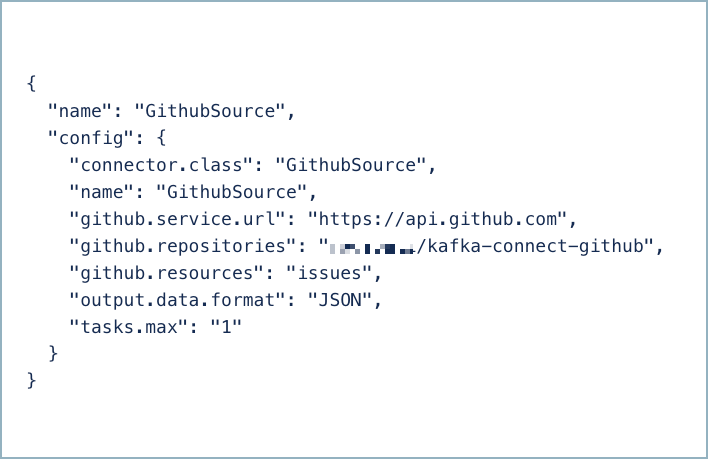GitHub Source Connector for Confluent Cloud¶
The fully-managed GitHub Source connector for Confluent Cloud is used to write metadata from GitHub to Apache Kafka®. This includes consuming real-time changes or historical data and writing these to a Kafka topic. The connector polls data from GitHub through GitHub APIs, converts data into Kafka records, and then pushes the records into a Kafka topic. Each record from GitHub is converted into one Kafka record.
Note
- This Quick Start is for the fully-managed Confluent Cloud connector. If you are installing the connector locally for Confluent Platform, see GitHub Source Connector for Confluent Platform.
- If you require private networking for fully-managed connectors, make sure to set up the proper networking beforehand. For more information, see Manage Networking for Confluent Cloud Connectors.
Features¶
The GitHub Source connector provides the following features:
- At least once delivery: The connector guarantees that records are delivered at least once to the Kafka topic.
- API rate limit awareness: The connector stops fetching records from GitHub when the API rate limit is exceeded. Once the API rate limit resets, the connector will resume fetching records.
- Supported data formats: The connector supports Avro, JSON Schema (JSON-SR), Protobuf, and JSON (schemaless) output formats. Schema Registry must be enabled to use a Schema Registry-based format (for example, Avro, JSON Schema, or Protobuf). See Schema Registry Enabled Environments for additional information.
- Offset management capabilities: Supports offset management. For more information, see Manage custom offsets.
For more information and examples to use with the Confluent Cloud API for Connect, see the Confluent Cloud API for Connect Usage Examples section.
Limitations¶
Be sure to review the following information.
- For connector limitations, see GitHub Source Connector limitations.
- If you plan to use one or more Single Message Transforms (SMTs), see SMT Limitations.
- If you plan to use Confluent Cloud Schema Registry, see Schema Registry Enabled Environments.
Note
Because of a GitHub API limitation, only one task per connector is supported.
GitHub Resources¶
The GitHub connector supports fetching records from the following resources:
- assignees: Available assignees for the specified repositories. For more information, see the Assignees API doc.
- collaborators: Collaborators for the specified repositories. For more information, see the Collaborators API doc.
- issues: Issues in all GitHub states. For more information, see the Issues API doc.
- comments: Issue comments. For more information, see the Comments API doc.
- commits: Master branch commits (only). For more information, see the Commits API doc.
- pull_requests: Pull Requests in all GitHub states. For more information, see the Pulls API doc.
- releases: Release for the specified repositories. For more information, see the Releases API doc.
- reviews: Reviews on pull requests. Reviews can only be fetched with Pull Requests. For more information, see the Pulls API doc.
- review_comments: Review comments on pull requests. For more information, see the Pulls API doc.
- stargazers: Stargazers for the specified repositories. For more information, see the Starring API doc.
Manage custom offsets¶
You can manage the offsets for this connector. Offsets provide information on the point in the system from which the connector is accessing data. For more information, see Manage Offsets for Fully-Managed Connectors in Confluent Cloud.
To manage offsets:
- Manage offsets using Confluent Cloud APIs. For more information, see Cluster API reference.
To get the current offset, make a GET request that specifies the environment, Kafka cluster, and connector name.
GET /connect/v1/environments/{environment_id}/clusters/{kafka_cluster_id}/connectors/{connector_name}/offsets
Host: https://api.confluent.cloud
Response:
Successful calls return HTTP 200 with a JSON payload that describes the offset.
{
"id": "lcc-example123",
"name": "{connector_name}",
"offsets": [
{
"partition": {
"name": "<owner/repo-name>_<entity>"
},
"offset": {
"etag": "\"736d269d94ebc0f1c3e4ceceb2fbbd28f73e80bcc0d1bd6b202596b349afadc5\"",
"id": "2230425971",
"since": "2024-04-08T07:05:26Z"
}
},
{
"partition": {
"name": "<owner/repo-name>_<entity>"
},
"offset": {
"etag": "\"20e5d952ac21f31ac368394ed0b509a7d00d5727a4fea8f6eab0b949997029db\"",
"id": "2217061690",
"since": "2024-03-31T16:04:29Z"
}
},
{
"partition": {
"name": "<owner/repo-name>_<entity>"
},
"offset": {
"etag": "\"727dc3d687ad3f6a0122aad0b1fbc24b003189df1729bc9180f5895345ec93b7\"",
"id": "2234852695",
"since": "2024-04-10T06:29:14Z"
}
}
],
"metadata": {
"observed_at": "2024-03-28T17:57:48.139635200Z"
}
}
Responses include the following information:
- The position of latest offset.
- The observed time of the offset in the metadata portion of the payload. The
observed_attime indicates a snapshot in time for when the API retrieved the offset. A running connector is always updating its offsets. Useobserved_atto get a sense for the gap between real time and the time at which the request was made. By default, offsets are observed every minute. CallingGETrepeatedly will fetch more recently observed offsets. - Information about the connector.
- In these examples, the curly braces around “{connector_name}” indicate a replaceable value.
To update the offset, make a POST request that specifies the environment, Kafka cluster, and connector
name. Include a JSON payload that specifies new offset and a patch type.
POST /connect/v1/environments/{environment_id}/clusters/{kafka_cluster_id}/connectors/{connector_name}/offsets/request
Host: https://api.confluent.cloud
{
"type": "PATCH",
"offsets": [
{
"partition": {
"name": "<owner/repo-name>_<entity>"
},
"offset": {
"since": "2023-04-10T05:41:15Z"
}
}
]
}
Considerations:
- You can only make one offset change at a time for a given connector.
- This is an asynchronous request. To check the status of this request, you must use the check offset status API. For more information, see Get the status of an offset request.
- For source connectors, the connector attempts to read from the position defined by the requested offsets.
Response:
Successful calls return HTTP 202 Accepted with a JSON payload that describes the offset.
{
"id": "lcc-example123",
"name": "{connector_name}",
"offsets": [
{
"partition": {
"name": "<owner/repo-name>_<entity>"
},
"offset": {
"since": "2023-04-10T05:41:15Z"
}
}
],
"requested_at": "2024-03-28T17:58:45.606796307Z",
"type": "PATCH"
}
Responses include the following information:
- The requested position of the offsets in the source.
- The time of the request to update the offset.
- Information about the connector.
To delete the offset, make a POST request that specifies the environment, Kafka cluster, and connector
name. Include a JSON payload that specifies the delete type.
POST /connect/v1/environments/{environment_id}/clusters/{kafka_cluster_id}/connectors/{connector_name}/offsets/request
Host: https://api.confluent.cloud
{
"type": "DELETE"
}
Considerations:
- Delete requests delete the offset for the provided partition and reset to the base state. A delete request is as if you created a fresh new connector.
- This is an asynchronous request. To check the status of this request, you must use the check offset status API. For more information, see Get the status of an offset request.
- Do not issue delete and patch requests at the same time.
- For source connectors, the connector attempts to read from the position defined in the base state.
Response:
Successful calls return HTTP 202 Accepted with a JSON payload that describes the result.
{
"id": "lcc-example123",
"name": "{connector_name}",
"offsets": [],
"requested_at": "2024-03-28T17:59:45.606796307Z",
"type": "DELETE"
}
Responses include the following information:
- Empty offsets.
- The time of the request to delete the offset.
- Information about Kafka cluster and connector.
- The type of request.
To get the status of a previous offset request, make a GET request that specifies the environment, Kafka cluster, and connector
name.
GET /connect/v1/environments/{environment_id}/clusters/{kafka_cluster_id}/connectors/{connector_name}/offsets/request/status
Host: https://api.confluent.cloud
Considerations:
- The status endpoint always shows the status of the most recent PATCH/DELETE operation.
Response:
Successful calls return HTTP 200 with a JSON payload that describes the result. The following is an example
of an applied patch.
{
"request": {
"id": "lcc-example123",
"name": "{connector_name}",
"offsets": [
{
"partition": {
"name": "<owner/repo-name>_<entity>"
},
"offset": {
"since": "2023-04-10T05:41:15Z"
}
}
],
"requested_at": "2024-03-28T17:58:45.606796307Z",
"type": "PATCH"
},
"status": {
"phase": "APPLIED",
"message": "The Connect framework-managed offsets for this connector have been altered successfully. However, if this connector manages offsets externally, they will need to be manually altered in the system that the connector uses."
},
"previous_offsets": [
{
"partition": {
"name": "<owner/repo-name>_<entity>"
},
"offset": {
"etag": "\"736d269d94ebc0f1c3e4ceceb2fbbd28f73e80bcc0d1bd6b202596b349afadc5\"",
"id": "2230425971",
"since": "2024-04-08T07:05:26Z"
}
},
{
"partition": {
"name": "<owner/repo-name>_<entity>"
},
"offset": {
"etag": "\"20e5d952ac21f31ac368394ed0b509a7d00d5727a4fea8f6eab0b949997029db\"",
"id": "2217061690",
"since": "2024-03-31T16:04:29Z"
}
},
{
"partition": {
"name": "<owner/repo-name>_<entity>"
},
"offset": {
"etag": "\"727dc3d687ad3f6a0122aad0b1fbc24b003189df1729bc9180f5895345ec93b7\"",
"id": "2234852695",
"since": "2024-04-10T06:29:14Z"
}
}
],
"applied_at": "2024-03-28T17:58:48.079141883Z"
}
Responses include the following information:
- The original request, including the time it was made.
- The status of the request: applied, pending, or failed.
- The time you issued the status request.
- The previous offsets. These are the offsets that the connector last updated prior to updating the offsets. Use these to try to restore the state of your connector if a patch update causes your connector to fail or to return a connector to its previous state after rolling back.
Entities¶
Static entities
The complete list of static entities are loaded each time. For modifications to static entities, you should delete offsets instead of updating.
Dynamic entities
For dynamic entities, use since to retrieve a list of results. With the exception of REVIEWS, ETag is not useful for offset updates.
JSON payload¶
The table below offers a description of the unique fields in the JSON payload for managing offsets of the GitHub Source connector.
| Field | Definition | Required/Optional |
|---|---|---|
name |
The connector uses the following format for the partition: {repository}_{entitiy} |
Required |
id |
The value of the ID field for the last entity. | Optional |
since |
Records created or updated after this time will be processed by the connector. Expected format is yyyy- MM-dd’T’HH:mm:ssX or yyyy-MM-dd. | Required |
etag |
ETag of the previous request, used for normal processing. | Optional |
Quick Start¶
Use this quick start to get up and running with the Confluent Cloud GitHub Source connector. The quick start provides the basics of selecting the connector and configuring it to stream events.
- Prerequisites
- Authorized access to a Confluent Cloud cluster on Amazon Web Services (AWS), Microsoft Azure (Azure), or Google Cloud.
- The Confluent CLI installed and configured for the cluster. See Install the Confluent CLI.
- Schema Registry must be enabled to use a Schema Registry-based format (for example, Avro, JSON_SR (JSON Schema), or Protobuf). See Schema Registry Enabled Environments for additional information.
- Authorization and credentials to access the GitHub endpoint.
- At least one Kafka topic must exist in your Confluent Cloud cluster before creating the source connector.
Using the Confluent Cloud Console¶
Step 1: Launch your Confluent Cloud cluster¶
See the Quick Start for Confluent Cloud for installation instructions.
Step 2: Add a connector¶
In the left navigation menu, click Connectors. If you already have connectors in your cluster, click + Add connector.
Step 4: Enter the connector details¶
Note
- Make sure you have all your prerequisites completed.
- An asterisk ( * ) designates a required entry.
At the Add GitHub Source Connector screen, complete the following:
- Select the way you want to provide Kafka Cluster credentials. You can
choose one of the following options:
- My account: This setting allows your connector to globally access everything that you have access to. With a user account, the connector uses an API key and secret to access the Kafka cluster. This option is not recommended for production.
- Service account: This setting limits the access for your connector by using a service account. This option is recommended for production.
- Use an existing API key: This setting allows you to specify an API key and a secret pair. You can use an existing pair or create a new one. This method is not recommended for production environments.
Note
Freight clusters support only service accounts for Kafka authentication.
- Click Continue.
Add the GitHub authentication details:
- GitHub Endpoint: The GitHub API root endpoint.
For example,
https://api.github.com. - GitHub Access Token: Used as the value of
Authorizationin HTTP requests.
For information about how to set these up, see Creating a personal access token.
- GitHub Endpoint: The GitHub API root endpoint.
For example,
Click Continue.
Add the following details:
- Select the output record value format (data going to the Kafka topic): AVRO, JSON, JSON_SR (JSON Schema), or PROTOBUF. Schema Registry must be enabled to use a Schema Registry-based format (for example, Avro, JSON Schema, or Protobuf). For additional information, see Schema Registry Enabled Environments.
- GitHub Repositories: GitHub repository or comma-separated list of
repositories in the form
owner/repo-name. For example,"apache/kafka, confluentinc/ksql". - GitHub Resources: One or more resources that the connector extracts and writes to Kafka. For details, see GitHub Resources.
Show advanced configurations
Schema context: Select a schema context to use for this connector, if using a schema-based data format. This property defaults to the Default context, which configures the connector to use the default schema set up for Schema Registry in your Confluent Cloud environment. A schema context allows you to use separate schemas (like schema sub-registries) tied to topics in different Kafka clusters that share the same Schema Registry environment. For example, if you select a non-default context, a Source connector uses only that schema context to register a schema and a Sink connector uses only that schema context to read from. For more information about setting up a schema context, see What are schema contexts and when should you use them?.
Since: Records created or updated after this time will be processed by the connector. If left blank, the default time will be set to the time this connector is launched. Expected format is
yyyy- MM-dd'T'HH:mm:ssXoryyyy-MM-dd.Transforms and Predicates: For details, see the Single Message Transforms (SMT) documentation.
For all property values and definitions, see Configuration Properties.
Click Continue.
Based on the number of topic partitions you select, you will be provided with a recommended number of tasks.
- To change the number of tasks, use the Range Slider to select the desired number of tasks.
- Click Continue.
Step 5: Check for records¶
Verify that records are being produced at the Kafka topic.
For more information and examples to use with the Confluent Cloud API for Connect, see the Confluent Cloud API for Connect Usage Examples section.
Using the Confluent CLI¶
Complete the following steps to set up and run the connector using the Confluent CLI.
Note
Make sure you have all your prerequisites completed.
Step 1: List the available connectors¶
Enter the following command to list available connectors:
confluent connect plugin list
Step 2: List the connector configuration properties¶
Enter the following command to show the connector configuration properties:
confluent connect plugin describe <connector-plugin-name>
The command output shows the required and optional configuration properties.
Step 3: Create the connector configuration file¶
Create a JSON file that contains the connector configuration properties. The following example shows the required connector properties. See Configuration Properties for additional configuration property values and descriptions.
{
"connector.class": "GithubSource",
"name": "GithubSource_0",
"kafka.auth.mode": "KAFKA_API_KEY",
"kafka.api.key": "<my-kafka-api-key>",
"kafka.api.secret": "<my-kafka-api-secret>",
"github.service.url": "https://api.github.com",
"github.access.token": "*********************************",
"github.repositories": "<owner/repo-name>",
"github.resources": "pull_requests, reviews, review_comments",
"output.data.format": "AVRO",
"tasks.max": "1"
}
Note the following property definitions:
"connector.class": Identifies the connector plugin name."name": Sets a name for your new connector.
"kafka.auth.mode": Identifies the connector authentication mode you want to use. There are two options:SERVICE_ACCOUNTorKAFKA_API_KEY(the default). To use an API key and secret, specify the configuration propertieskafka.api.keyandkafka.api.secret, as shown in the example configuration (above). To use a service account, specify the Resource ID in the propertykafka.service.account.id=<service-account-resource-ID>. To list the available service account resource IDs, use the following command:confluent iam service-account list
For example:
confluent iam service-account list Id | Resource ID | Name | Description +---------+-------------+-------------------+------------------- 123456 | sa-l1r23m | sa-1 | Service account 1 789101 | sa-l4d56p | sa-2 | Service account 2
Enter the GitHub connection details.
"github.service.url": The GitHub API root endpoint. The default used ishttps://api.github.com."github.repositories": GitHub repository or comma-separated list of repositories in the formowner/repo-name. For example,"apache/kafka, confluentinc/ksql"."github.resources": One or more resources that the connector extracts and writes to Kafka. See GitHub Resources for details.
“
output.data.format": Enter an output data format (data going to the Kafka topic): AVRO, JSON_SR (JSON Schema), PROTOBUF, or JSON (schemaless). Schema Registry must be enabled to use a Schema Registry-based format (for example, Avro, JSON_SR (JSON Schema), or Protobuf). See Schema Registry Enabled Environments for additional information."tasks.max": Enter the number of tasks to use with the connector. Because of a GitHub API limitation, only one task per connector is supported.
- Transforms and Predicates: See the Single Message Transforms (SMT) documentation for details.
See Configuration Properties for all property values and descriptions.
Step 4: Load the properties file and create the connector¶
Enter the following command to load the configuration and start the connector:
confluent connect cluster create --config-file <file-name>.json
For example:
confluent connect cluster create --config-file github-source-config.json
Example output:
Created connector GithubSource_0 lcc-do6vzd
Step 5: Check the connector status¶
Enter the following command to check the connector status:
confluent connect cluster list
Example output:
ID | Name | Status | Type | Trace
+------------+--------------------------+---------+--------+-------+
lcc-do6vzd | GithubSource_0 | RUNNING | source | |
Step 6: Check for records.¶
Verify that records are being produced at the Kafka topic.
For more information and examples to use with the Confluent Cloud API for Connect, see the Confluent Cloud API for Connect Usage Examples section.
Configuration Properties¶
Use the following configuration properties with the fully-managed connector. For self-managed connector property definitions and other details, see the connector docs in Self-managed connectors for Confluent Platform.
How should we connect to your data?¶
nameSets a name for your connector.
- Type: string
- Valid Values: A string at most 64 characters long
- Importance: high
Kafka Cluster credentials¶
kafka.auth.modeKafka Authentication mode. It can be one of KAFKA_API_KEY or SERVICE_ACCOUNT. It defaults to KAFKA_API_KEY mode.
- Type: string
- Default: KAFKA_API_KEY
- Valid Values: KAFKA_API_KEY, SERVICE_ACCOUNT
- Importance: high
kafka.api.keyKafka API Key. Required when kafka.auth.mode==KAFKA_API_KEY.
- Type: password
- Importance: high
kafka.service.account.idThe Service Account that will be used to generate the API keys to communicate with Kafka Cluster.
- Type: string
- Importance: high
kafka.api.secretSecret associated with Kafka API key. Required when kafka.auth.mode==KAFKA_API_KEY.
- Type: password
- Importance: high
Which topic name pattern do you want to send data to?¶
topic.name.patternThe pattern to use for the topic name, where the
${resourceName}literal will be replaced with each resource name.- Type: string
- Default: ${resourceName}
- Importance: high
Schema Config¶
schema.context.nameAdd a schema context name. A schema context represents an independent scope in Schema Registry. It is a separate sub-schema tied to topics in different Kafka clusters that share the same Schema Registry instance. If not used, the connector uses the default schema configured for Schema Registry in your Confluent Cloud environment.
- Type: string
- Default: default
- Importance: medium
How should we connect to GitHub?¶
github.service.urlGitHub API Root Endpoint. Ex: https://api.github.com
- Type: string
- Importance: medium
github.access.tokenThe supplied token will be used as the value of ‘Authorization’ header in HTTP requests.
- Type: password
- Importance: high
github.repositoriesThe GitHub repositories to read from in the form of owner/repo-name. Ex: apache/kafka, apache/superset
- Type: list
- Importance: high
github.resourcesThe resources that are to be extracted and written to Kafka.
- Type: list
- Importance: high
github.sinceRecords created or updated after this time will be processed by the connector. If left blank, the default time will be set to the time this connector is launched. Expected format is yyyy-MM-dd’T’HH:mm:ssX or yyyy-MM-dd
- Type: string
- Importance: high
Connection details¶
max.batch.sizeThe maximum number of records that should be returned and written to Kafka at one time.
- Type: int
- Default: 100
- Importance: low
max.in.flight.requestsThe maximum number of requests that may be in-flight at once.
- Type: int
- Default: 10
- Importance: low
max.poll.interval.msThe time in milliseconds between requests to fetch changed or updated entities.
- Type: long
- Default: 3000 (3 seconds)
- Importance: low
request.interval.msThe time in milliseconds to wait before checking for updated records.
- Type: long
- Default: 15000 (15 seconds)
- Importance: low
max.retriesThe maximum number of times to retry on errors before failing the task.
- Type: int
- Default: 10
- Importance: low
retry.backoff.msThe time in milliseconds to wait following an error before a retry attempt is made.
- Type: long
- Default: 3000 (3 seconds)
- Importance: low
Output messages¶
output.data.formatSets the output Kafka record value format. Valid entries are AVRO, JSON_SR, PROTOBUF, or JSON. Note that you need to have Confluent Cloud Schema Registry configured if using a schema-based message format like AVRO, JSON_SR, and PROTOBUF
- Type: string
- Importance: high
Number of tasks for this connector¶
tasks.maxMaximum number of tasks for the connector.
- Type: int
- Valid Values: [1,…]
- Importance: high
Next Steps¶
For an example that shows fully-managed Confluent Cloud connectors in action with Confluent Cloud ksqlDB, see the Cloud ETL Demo. This example also shows how to use Confluent CLI to manage your resources in Confluent Cloud.